How to add, delete or update subscribers
In this section you can easily manage subscribers on an individual basis, either add, delete or update the existing details as well as see the current subscription status.
Select Option 6 from the dashboard menu.
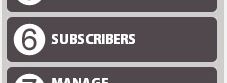
This option will allow you to add, delete or update subscribers. You are presented with a list of all the subscribers
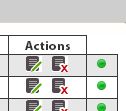
To the right of each subscriber the are a number of buttons under the heading Actions The green button indicates the the subscription is current. To update any part of the information, simply click on the field, update the information in it and then click on the first icon under actions and it will update. To delete an entry click on the icon with the cross – you are prompted to confirm the deletion
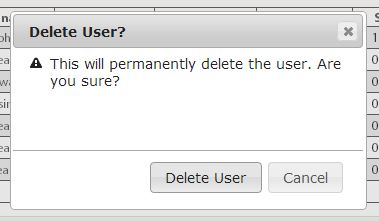
Click on the detail button and the subscription will be deleted. To add a user, fill out the fields at the bottom of the list – once you have completed the information click on the green plus button. This will add an subscription.
![]()
Please Note: Passwords should be alpha-numeric, are case sensitive and may include the following characters: ! @ £ $ ^ * < > ? = : _ (spaces are not supported)
