How to add video.
You can stream video on the pages of your editions and enhance the user experience. Video is streamed to your app from YouTube enabling you to keep your PDF file size low and quick to download.
Streaming video content takes seconds.
It is always best to add interactivity after you have optimised your PDF as optimisation can remove interactive features. Streaming content is as simple as adding a web link. When the user is connected to an internet source, a play button will appear in the area you select on your page. i. First copy the YouTube web address of the video you wish to stream.
ii. The video link is added using the ‘Link’ tool under the ‘Tools’ > ‘ Content’ > ‘Add or Edit Interactive Object’ button: 
ii. Once you click on the ‘Link’ button, select the area of your PDF you wish to display the video and the play button.
iii. Then click on the ‘Open a web page’ radio button as below 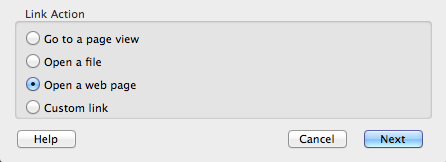
iv. To embed YouTube video paste the full web address of the YouTube link, then change ‘http’ to ‘hdembed’ as per the example below. 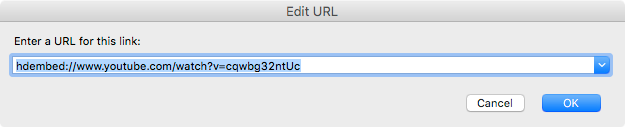 v. Click OK and save your PDF. Your video will now stream in your app. Using the ‘hdembed‘ instruction as described above will create a video player in your publication.
v. Click OK and save your PDF. Your video will now stream in your app. Using the ‘hdembed‘ instruction as described above will create a video player in your publication.
