How to create scrolling text
Enhance the users experience of viewing your page by adding interactivity.
You can simply create scrolling text easily by using Adobe Acrobat Pro.
On the main Apazine Dashboard select number 8 “MANAGE WIDGETS” and click on “ADD LINKS” :
i. Select the radio button “TEXT” and past in the text you wish to use on your page where indicated.
ii. Fill out the black fields provided and customize the text to your preference. COLOUR / FONT / SIZE
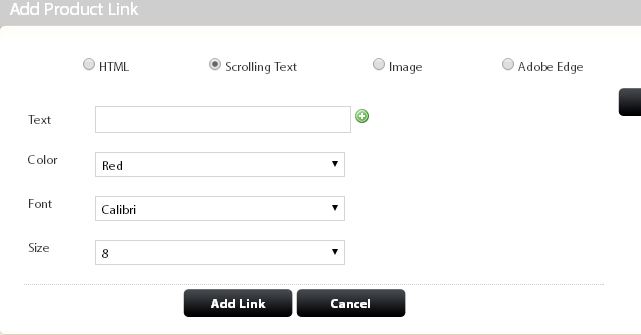
Please note that Special ALT Characters (such as Smart Quotes & EM Dashes) are not supported in this widgt.
Once complete click “ADD LINK” button to move on to the next stage.
Copy the top link marked html://ScrollingText-xxx. (You will need this later)

Go back to your page in Acrobat Pro and select the “LINK” button
The Link button can be found under ‘TOOLS’ > ‘CONTENT’ >
i. Once you click on the button, draw around the area you wish to insert your text.
ii. Then click on the “OPEN A WEB PAGE” radio button as below and click “NEXT” (Note: open a web page is selected for all interactivity including email & video)

Now paste the code in where indicated “ENTER A URL FOR THIS LINK”
make sure there are no spaces after the numbers. Then press “OK”
Remember To Save Your PDF document.

