How to manage the advertisements within your edition
In this section you can upload and manage the advert images that appear within your app as well as see the topline click-thru statistics for each advert
Select Option 7 from the dashboard menu
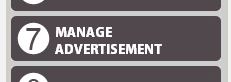
You will see the following layout – there are two types of advert, the Footer and the Fullscreen advertisement. At anyone time you only have 1 FullScreen advertisement live, but you may have many Footer advertisement live.
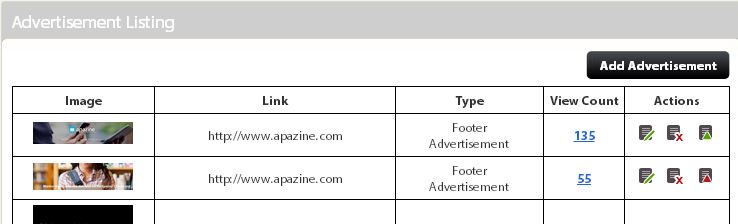
Moving across the columns there is a small version of the advertisement, where is links to when clicked. the type of advertisement and the click count.
Clicking On View Count allows you to filter by date range and see visits vs. unique visits.
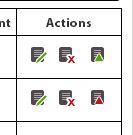
At the far right there is an Actions column, here you can edit, delete and see which advertisements are active. Green is active, red is inactive. Clicking on the Active icon toggles it between action and inactive.
Clicking on the delete icon will delete the advert and all of its data. You are prompted to confirm that you actually want to delete the advert.
Clicking on edit displays the following page.
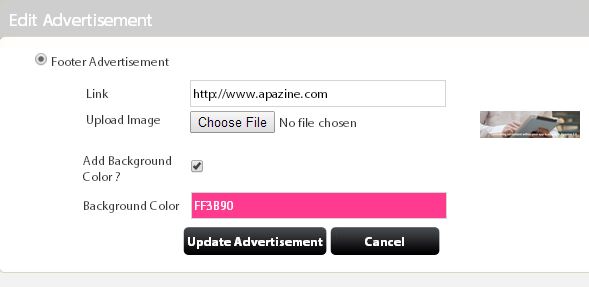
You are able update the link – upload another image and select a background colour.
Click on Update Advertisement to update this section
To add a new advertisement click on the Add Advertisement button located above the Actions column.
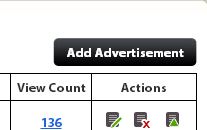
If you do not have an active Fullscreen Advertisement then you will choose between Footer and Fullscreen. if you have an active Fullscreen advertisement then the system assumes you are uploading footer inamges.

In terms of size Footer Advertisements are 1378px x 300px, Fullscreen Advertisements are 768px x 1034px.
If you select Fullscreen Advertisement you have to enter the link, upload the image and add a background if required. click Add Advertisement and this wiil add this and make it the active Fullscreen Advertisement
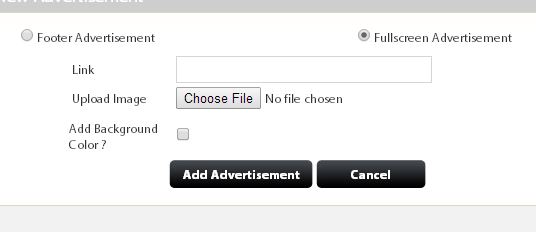
If you select Footer Advertisement the screen has a slightly different layout in that you can upload multiple images.
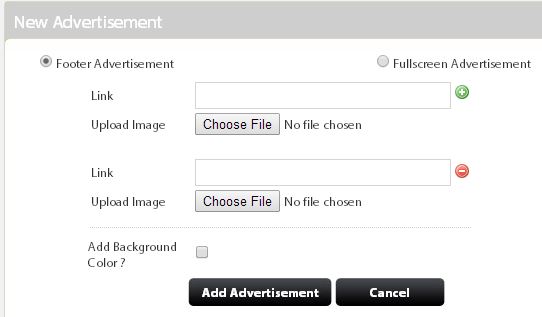
You are required to enter the same details as you would for the Fullscreen Advertisement – remember if you add more than 1 image these will automatically rotate within your app.
